NOTE: This procedure does NOT require a connection to the internet and does not require contacting Datamine.
1/. On the destination computer, ensure that the same version of MapInfo Discover is installed as is present on the
old computer.
2/. On the destination computer, run MapInfo Discover, and select the Activate option when prompted. Note
the Hardware ID provided.
3/. On the old computer open the Discover license manager by either -
32-bit
Navigate to the Discover>Help>Licensing>License Manager
64-bit
Run MapInfo Discover and select the PRO tab. Navigate to the Add Ins> MapInfo Discover > License Manager option.
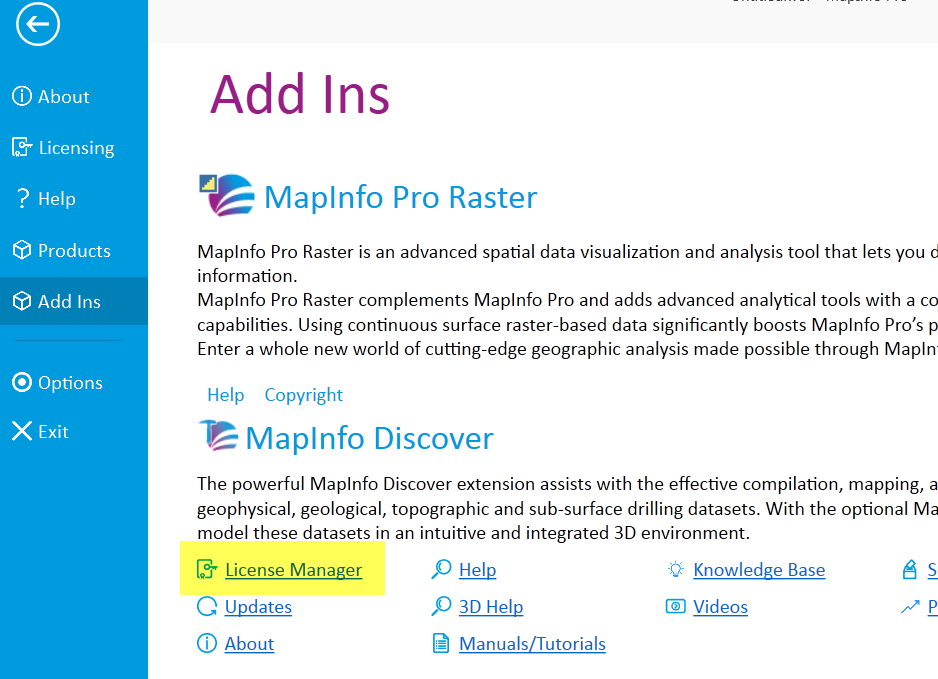
4/. Under the Transfer tab, input the Hardware ID from the destination computer (under Step 2), then press the Transfer button and note the Activation code provided.
5/. On the destination computer, input this activation code under the Manual Activation option
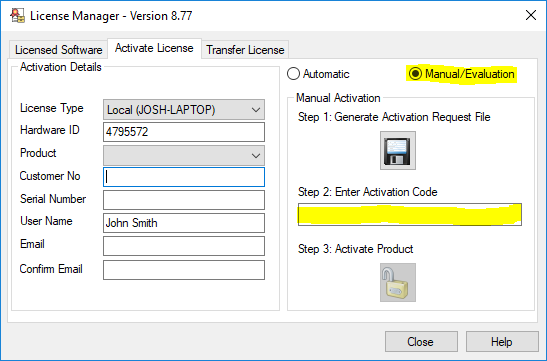
A detailed description of the license transfer procedure is provided in the Discover Help menu option.





