Occurrence
I have installed a new version of Discover on my computer and need to activate or update the license, or I have purchased the Discover3D option.
Note if you have the previous version licensed, you will have a trial period for 21 days to activate the new license.
How do I activate my license or upgrade my license?
Solution
To activate the new Discover version or license (or enable Discover3D) -
- Start MapInfo Discover from the shortcut on your desktop, or search the start menu for "Encom License Manager"
- You will be asked to license your copy, click Yes.
- (Optional) The Create License File dialog box will be displayed. Type the company name and click OK. The License Manager is displayed.
- Select the Activate License tab.
- In the License Type box, select <Local>.
- Select the Product you are activating. For Discover3D, select Discover (Discover3D (ONLY) is only used in special situations)
- In the Customer No box, type the 7-digit customer number.
- In the Serial Number box, type the 10-digit serial number. If upgrading an existing license, the current serial number is displayed.
- In the User Name box, type the name of the product user.
- In the Email box, type the contact email address. Repeat this in the Confirm Email box.
 Click the Automatic button to automatically submit the activation request.
Click the Automatic button to automatically submit the activation request.
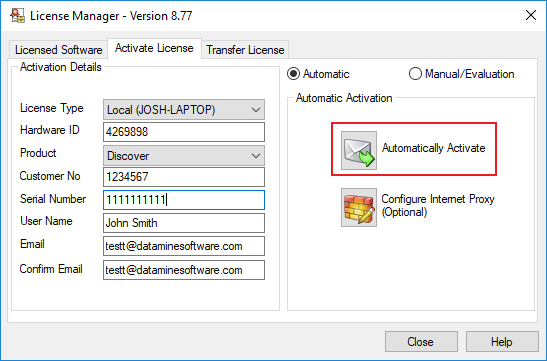
If the automatic activation is successful, the product is now licensed and ready to use.
If you have any issues, please contact support.discover@dataminesoftware.com





