How do I transfer my Encom license server to another computer?
This procedure requires you to have access to the destination computer. If you are unsure of this - see the related article on transferring a License to park on the Encom license server.
NOTE: This procedure does NOT require a connection to the internet and does not require contacting Datamine.
1. Have all users return any borrowed licenses to the license server. See the related article for instructions on how to do this in MapInfo Discover.
NOTE: This procedure does NOT require a connection to the internet and does not require contacting Datamine.
1. Have all users return any borrowed licenses to the license server. See the related article for instructions on how to do this in MapInfo Discover.
2. Install Encom License Manager version 8.80 or later on the original server. See the related article for information on upgrading a license server.
3. On the destination computer, ensure that the same version of Encom License Manager is installed.
4. On the destination computer, run Start Menu>Encom Programs>Encom License Manager, and enter your company name when prompted.
4. On the destination computer, run Start Menu>Encom Programs>Encom License Manager, and enter your company name when prompted.
5. Click on the Activate License tab and note the Hardware ID.
6. Go back to the old computer. Open the Encom License Manager.
7. Under the Transfer tab, input the Hardware ID from the destination computer (under Step 2), then press the Transfer button and note the Activation code provided.
8. On the new destination computer, input this activation code under the Manual Activation option
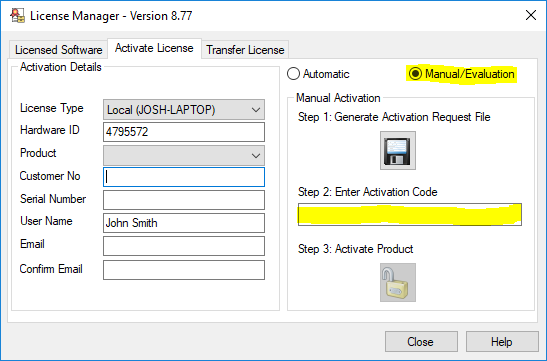
Note the license server permissions will not be transferred. You can transfer these by stopping the EncomLM service. Then copying the content of the file C:\ProgramData\Encom\EncomLM.XML from the old to new server. and start the service again. Note this file contains the server password, so it will revert tot he old server password when you do this.





