If you are upgrading an existing license, user DO NOT need to return their licenses beforehand. any borrowed/checked out license will automatically update itself the net time the software is run on the user's computer.
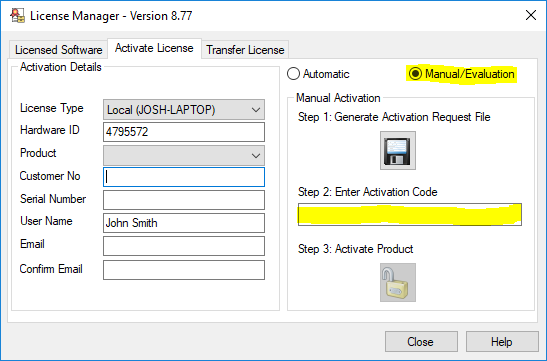
TO ACTIVATE A NETWORK SERVER LICENSE:
1. Download and install the License Manager software and select the Network Server installation type (see downloads page).
Note a 64-bit server install can be used with 32-bit end user software and vice versa. Technically, the EncomLM service is always a 32-bit process.
Note The server must be installed on a computer separate to the client computer. You will not be able to run any client software on the computer that has been activated for a server license.
2. Start License Manager from the Windows Start menu by selecting All Programs>Encom Programs>Encom License Manager. The Create License File dialog box is displayed.
3. Type the Company name and click OK. The License Manager is displayed.
4. Select the Activate License tab.
5. Select the Product you are activating.
6. In the Customer No box, type the 7-digit customer number.
7. In the Serial Number box, type the 10-digit serial number. If upgrading an existing license, the serial number is displayed.
Note The serial and customer numbers are supplied with the purchase or upgrade emails. If you do not know your customer number or serial number, contact customer support at licensing@dataminesoftware.com
8. In the User Name box, type the name of the server admin.
9. In the Email box, type the contact email address. Repeat this in the Confirm Email box.
10. The automatic system cannot process server activations. Select the Manual/Evaluation option and save the request file by selecting the Save button.
11. Navigate to the activation request saved in C:\ProgramData\Encom and email it to licensing@dataminesoftware.com
Note This is a hidden folder so you may need to enable the view hidden folder option in File explorer.
12. When you receive the activation code by email from the manual request, copy and paste it into the Activation Code field.
Note The activation code will only be valid for computer that submitted the request.
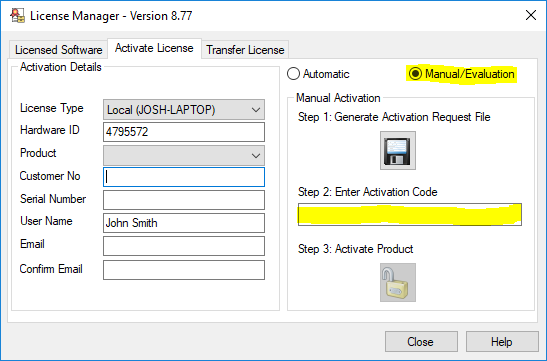
13. Click the Activate button. If the activation is successful, the product is now licensed and ready to use.
Note The default Port used by the EncomLM service is TCP 6150. If this port is already in use in your organisation or is blocked by a firewall, you will need to select another port for the License Manager to communicate on or open the port on the firewall.





