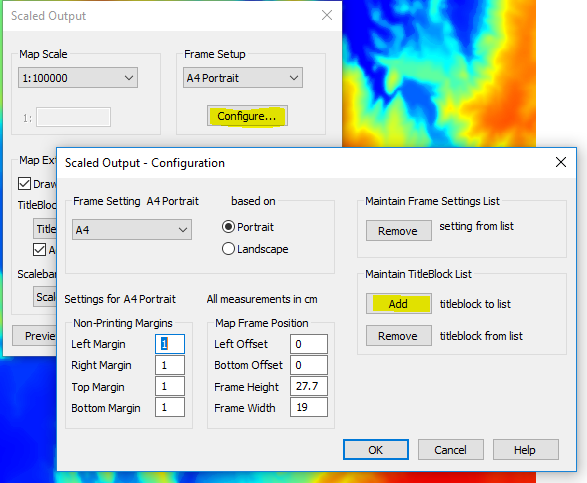The default Titleblock used by Discover is stored in -
C:\Users\USERNAME\AppData\Roaming\Encom\Discover\Config\Titleblk.tab
This can be customised, to simply register and add a company logo, or to do further customistations to the layout of the vectors and text boxes.
Custom Logo
To add a company logo to a titleblock, the image file must be registered in non-earth centimetres, to the position in a Titleblock map window.
Once you have registered the image, save it as "Logo.tab" in the same folder as the default Titleblock file.
C:\Users\USERNAME\AppData\Roaming\Encom\Discover\Config\
Or if using a custom titleblock, store it in the same folder (it can be on a shared network drive).
It will then be automatically included in the Scaled Output process.
Custom Titleblock
To create a custom Titleblock, including a Company logo, for use in the Scaled Output tool, firstly open the default template which is located in the Discover Configuration files directory (C:\Users\USERNAME\AppData\Roaming\Encom\Discover\Config\Titleblk.tab).
Then use File->Save Copy As to a new folder and name, which maybe a shared network folder or any other location.
Once you have finished editing the titleblock, then add this custom Titleblock to the scaled output tool, by navigating to Scaled Output->Configure->Add.
For more details on customising the Titleblock and logo files, see Appendix A in the User guide.