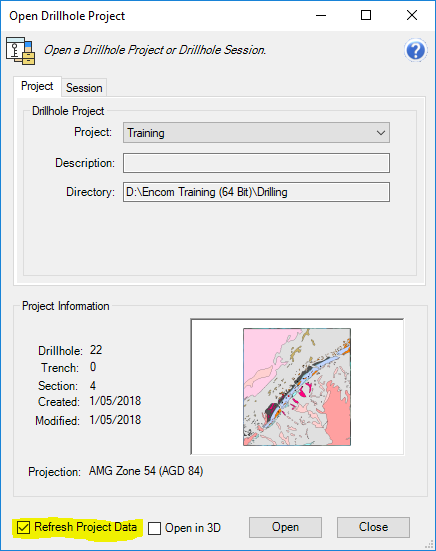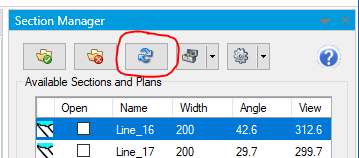Occurrence
Existing drillhole cross-sections and plans may need to be updated after updates and additions to a drillhole projects collar, survey and/or downhole data tables. Examples of changes to these files that may warrant section regeneration include:
- new drillholes are added to a project (including splay/daughter holes)
- new downhole data intervals (from/to) added, such as hole extensions
- new columns are added to the table for new assay elements
Solution
1/. Ensure the drillhole project's source MapInfo Pro tables have been updated with the new information, whether these need to be refreshed via a database link, appended to or replaced linked files.
If the source tables are linked tables, such as Excel, CSV or Access database, if there are no changes to the columns and table structure, simply overwrite the file with the new file (keep the name the same). For the collar table, you will also need to update the point locations using Discover>Update Coordinates
NOTE DO NOT refresh linked tables by going back to the Open table and overwriting the existing tab file. The settings for the drillhole project field mapping is stored in the TAB file itself and will be loss if the TAB file is overwritten. See the related KB for more info on linked tables.
2/. Open the drillhole project via the Project Manager, and ensure that the project's database cache is Refreshed (Refresh Project Data checkbox at the bottom left) with these new updates. If required, you will be prompted to correct any validation errors.
3/. Within the Drillhole Project open, select DRILLHOLES>Section Manager
4/. Within the Section Manager, select the sections you wish to update (select multiple sections by holding the Ctrl key), and press the Regenerate button (middle right).