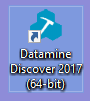Occurrence
When I select to start MapInfo Discover, I receive the error "Restricted Copy - this must be used within from Discover.exe"
Solution
This is caused by running MapinfoPro.exe directly, with the Discover bundle licensing you MUST be starting -
C:\Program Files\MapInfo\Professional\Discover.exe
Make sure you are starting Discover from the desktop shortcut -
If you have installed the Discover - MapInfo Pro bundle (combined), you must recreate your shortcuts from the Start Menu>Datamine>Datamine Discover
If you have pinned the MapInfo window to your taskbar, this will not work. Instead right click on the Datamine Discover shortcut, and select More>Pin to Taskbar.
You should delete any existing shortcuts to the MapInfo Professional icon.
If you receive this error after double clicking a .TAB or .WOR file in Windows Explorer, then your default program is associated with MapInfo. To change this to the Discover bundle -
1. Right Click on a TAB or WOR file
2. Select Open With>Discover bundle bootstrapper. If This is not available, select Choose Another App.
3. Click More Apps
4. Scroll to bottom of list, click Look for another App on this PC
5. Browse to C:\Program Files\MapInfo\Professional\Discover.exe
6. Make sure to tick, Always use the App to Open
7. Click OK and repeat for both TAB and WOR files.