Occurrence
Do you find it frustrating that whenever you open up a particular table into MapInfo it is zoomed in
on a portion of the data and you find you have to use View Entire Layer to see the entire dataset
everytime? Alternatively, do you open up very large datasets which take a long time to re-draw only
to then zoom into an area of interest? This is because MapInfo stores a default view for a table
when it is initially opened into a map window. The Discover software contains a menu option that
enables you to change the original data view displayed when a table is initially opened into a new
map window.
Solution
1. Open the table for which you wish to change the default view and display in a map window.
2. Position the table in the map window with the view you would like to see when the table is first opened.
This may involve changing the view to display the entire dataset or just zooming into an area of interest.
3. Select Discover>Map Window>Set Default Table View. Choose the table and click OK.
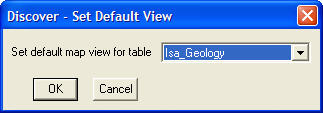
Each time the table is opened into a new map window it will be displayed using the new default table view.
Note: If the table is opened into an existing map window then the default table view
will have no effect as the view is controlled by the current map display.





