This tool works optimally if you make a 3D object selectable so you can use a node or surface to bond to for the point selection.

![]() Cursor Plane by 1 Point
Cursor Plane by 1 Point
Click the button and select a point/node/surface in the 3D window, you will be prompted to select an orientation of the Cursor Plane to present.
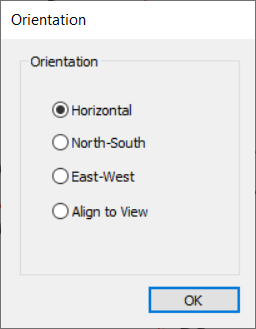
![]() Cursor Plane by 2 Points
Cursor Plane by 2 Points
Click the button and select two points/nodes/surfaces in the
3D window, you will be prompted to select an orientation of the Cursor Plane to
present.
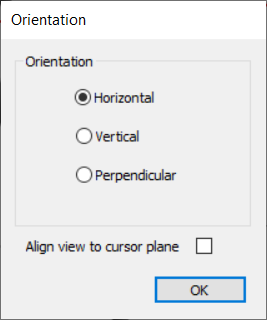
![]() Cursor Plane by 3 Points
Cursor Plane by 3 Points
Click the button and select three points/nodes/surfaces in the 3D window, the Cursor Plane will go through all three points.



