Occurrence
I want to calculate the area for each polygon region in my table.
Solution
5.Click OK to update the table.
6. Note that functions such as sum and average can be viewed by opening TABLE>Calculate Statistics. This displays the statistics for the current selection.
Solution
In MapInfo Pro, simply double left click on any Region/Polygon, Polyline or Point object to see its area, length, and coordinates.
To add the area/length to a column -
1.Open the Table and navigate to TABLE>Table>Modify Structure and add a field called Area of type Float.
2. Then navigate to TABLE>Update Column.
3. Select the Table as both the Table to Update and Table to get value from. Select the Area as the column to update.
4. Click the Assist button. Select SphericalArea or SphericalObjectLen from the Function list and click OK. You can also use CartesianArea or CartesianObjectLen, but this will be incorrect over large distances as it does not account for the Earth's Curvature. You can also change the units i.e. "m" or "ft".
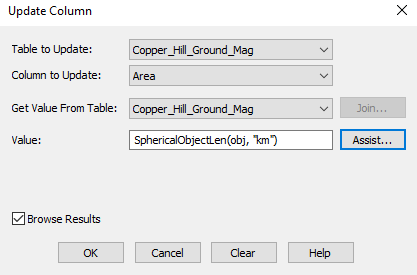
2. Then navigate to TABLE>Update Column.
3. Select the Table as both the Table to Update and Table to get value from. Select the Area as the column to update.
4. Click the Assist button. Select SphericalArea or SphericalObjectLen from the Function list and click OK. You can also use CartesianArea or CartesianObjectLen, but this will be incorrect over large distances as it does not account for the Earth's Curvature. You can also change the units i.e. "m" or "ft".
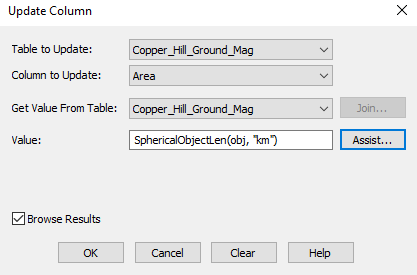
5.Click OK to update the table.
6. Note that functions such as sum and average can be viewed by opening TABLE>Calculate Statistics. This displays the statistics for the current selection.





