In the named user license model, users are automatically added to the server list on the first time they connect to the server. But in some cases, you may wish to assign a license to a particular user so that it will be reserved for their use, before other users take all available licenses.
To add and reserve a user, or remove a user:
2. On the dashboard tab click the Usage button -

3. Click Show Users, then Edit Named User List. Also note here the total number of available licenses/users, "0 of 20" in this example. So a maximum of 20 users could be on the named user list at any time.

4. You will now have options to remove and Add Named Users to the list. In addition, if you have removed someone from the list within the last 24hrs, this will also be listed and they will not be able to be re-added back to the list until the time period ends. Also note if a user has taken the license offline and is roaming, no changes can be made.
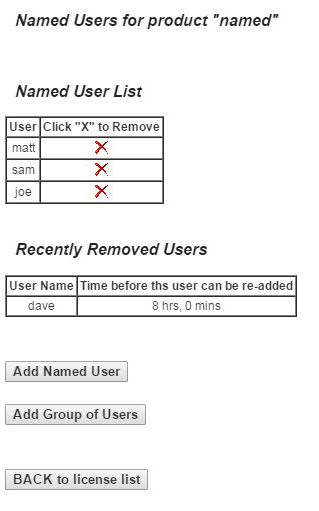
5. To add a user and reserve the license for them, click Add Named User. Then enter the Windows User name for the end user. If unsure, you can find this on the Discover activate license dialog -
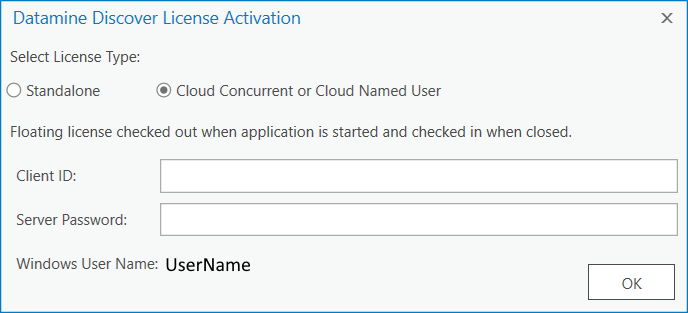
Note the Add group of Users is not supported, you will need to configure the group in the advanced server options file.
More details can be found in the RLMCloud Portal User Manual found on the login screen here https://ls53.rlmcloud.com/rlmcloud/





