To use this tool -
1. Navigate to HOME>Tool Extensions, and click the Registered tab. The click the Load Tool icon (and enable autoload so this step can be skipped next time) -
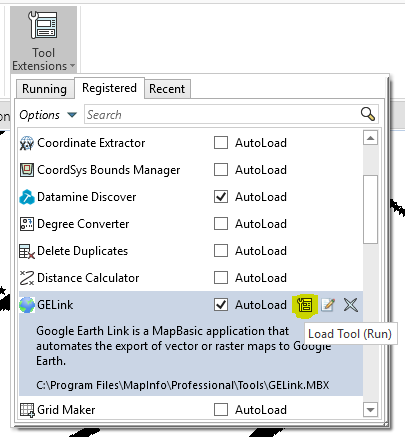
2. Then under the Running tab, Right-click on the GELink tool and select Export Map option -
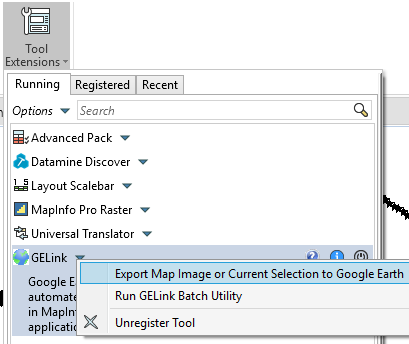
By default this exports a map window screenshot as a registered image in Google Earth.
To export point vector objects, select the objects you wish to export first.
Alternatively, you can convert import and export KML vector files, using the DISCOVER>Import>Vector Import or DISCOVER>Export>Vector Export tool.
To convert a KMZ to KML files, simply rename the file extension of the KMZ to ZIP. Then extract the files form the ZIP files and you will have a KML file.
To export point vector objects, select the objects you wish to export first.
Alternatively, you can convert import and export KML vector files, using the DISCOVER>Import>Vector Import or DISCOVER>Export>Vector Export tool.
To convert a KMZ to KML files, simply rename the file extension of the KMZ to ZIP. Then extract the files form the ZIP files and you will have a KML file.
To convert KML to KMZ files, simply right click and compress the KML file to a ZIP file. Then rename the file and change the extension to KMZ.
You can download Google Earth from here -





