Occurrence
Solution
Firstly, open ArcGIS Pro, then click Settings. Navigate to Add-In Manager, then click the Options tab. In here check you have to folder listed, and than the option select is "Load all Add-Ins without restrictions (least secure)" Restart ArcGIS Pro.
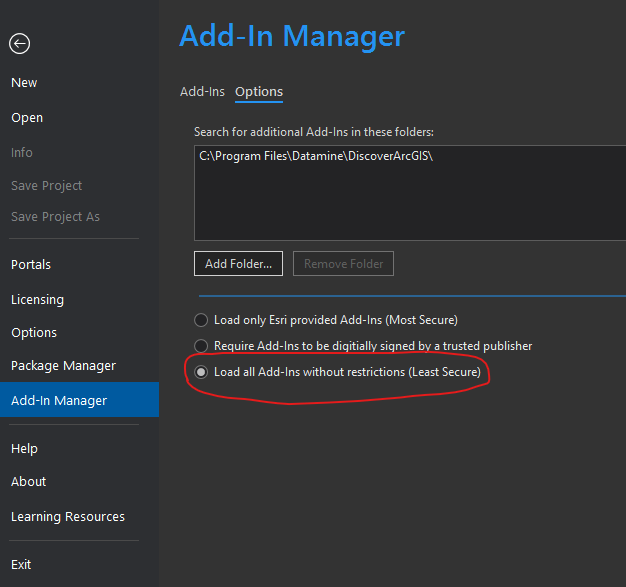
If it still doesn't load Discover, manually run the ArcGIS Pro Addin installer by double clicking on the file -
C:\Program Files\Datamine\DiscoverArcGIS\Datamine.Discover.ArcGISPro.AddIn.esriAddinX
If it still doesn't work, try opening the registry editor and deleting the folder -
Computer\HKEY_CURRENT_USER\Software\Datamine\DiscoverArcGIS
If you are unsure of how to do this, contact tech support at discover.support@dataminesoftware.com





