Occurrence
I have a mobile project on my Desktop PC and want to transfer to a mobile device by direct Wi-Fi connection.
Solution
To transfer a mobile project open the Project>Project>Mobile Manager tool.
Click the Checkout button to start the transfer process.
On the Select Checkout Method dialog select the WiFi Sync option.
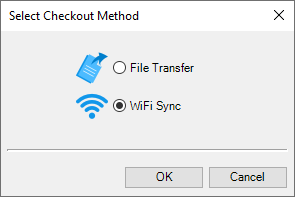
Type in a comment for the project if required.
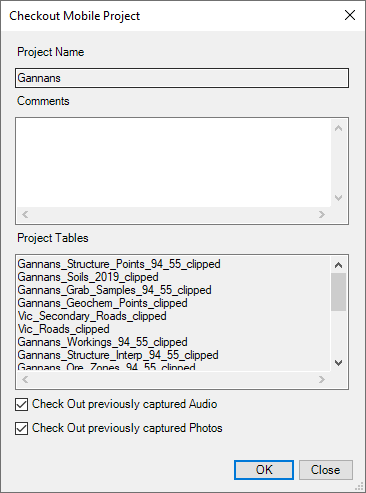
If any project tables do not contain any data you will need to define the map object type to use in Discover Mobile.
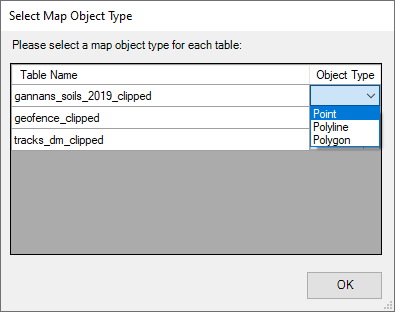
You will need to ensure that you have enabled the Sync page from Discover Mobile, this can be found on the Landing Page or in the Settings.
Tap the Sync Project button.
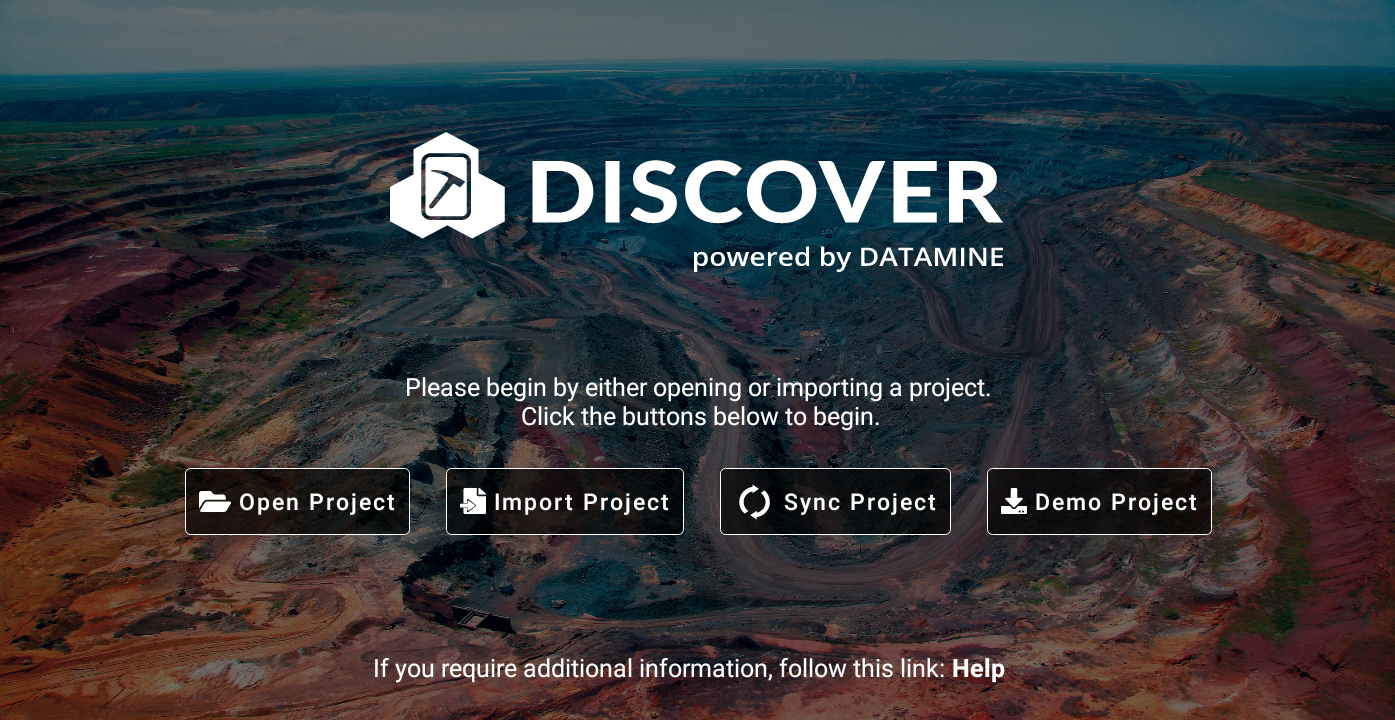
The Sync Page will be displayed with the device name, WiFi connection status and mobile IP/Port.
The mobile IP/Port can be copied using the adjacent button and transferred to the desktop PC.
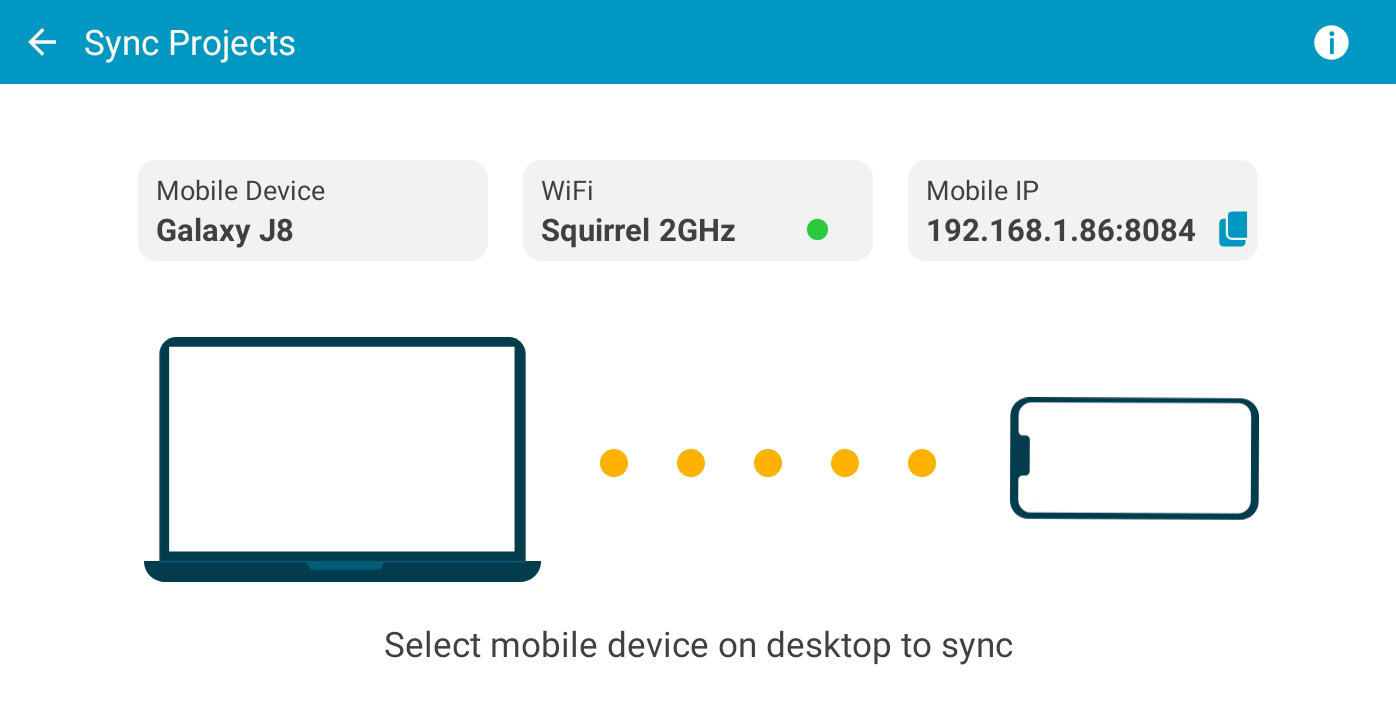
You will be prompted to select a mobile device to checkout the mobile project to.
If the first search of mobile devices didn't display all of them click the Search button.
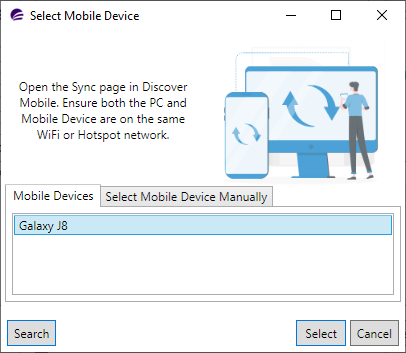
If you still cannot find the mobile device you can type in the IP and Port number from the mobile device.
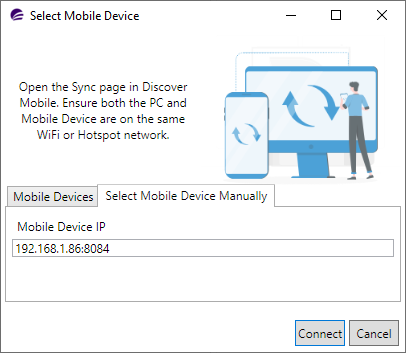
Select the mobile device and click Select, the Sync Page in Discover Mobile will display the desktop PC and mobile device are now connected and ready for syncing.
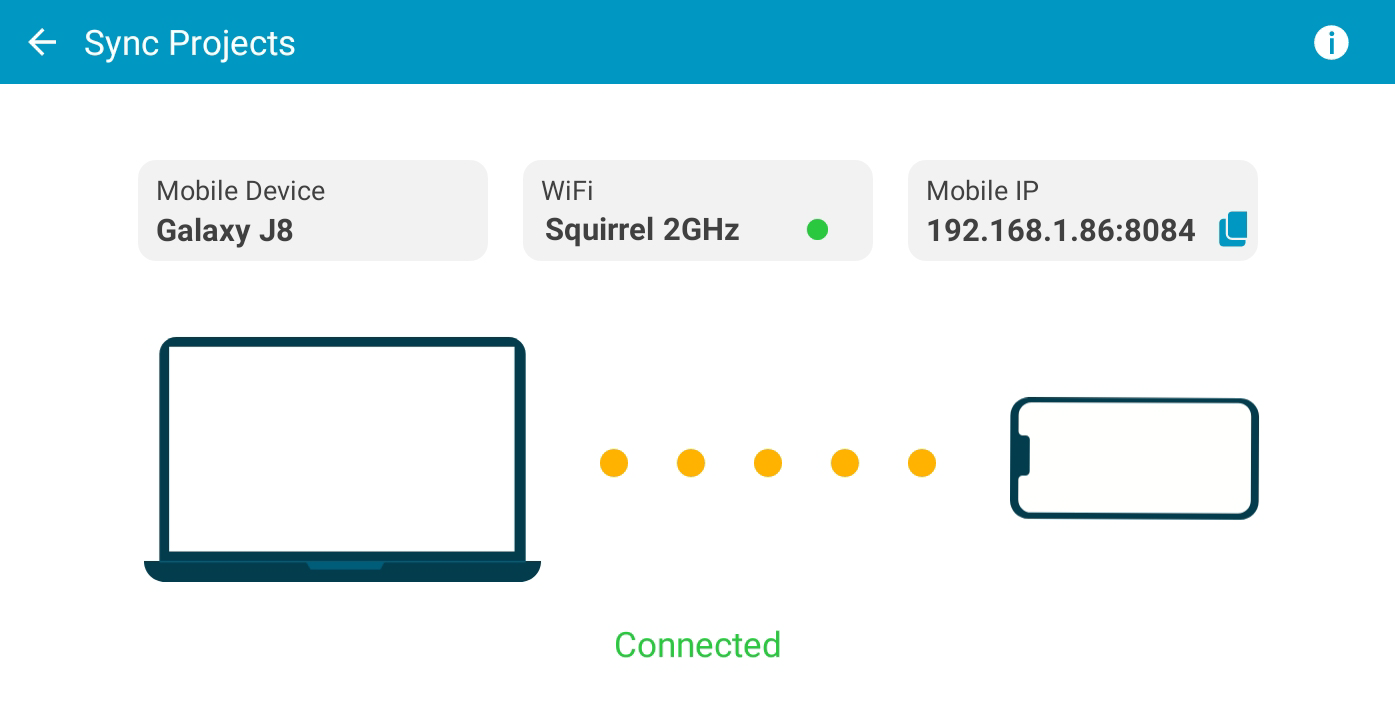
Mobile projects currently on the device are displayed, you cannot sync a project with the same name.
Under the Project File Name you can change the mobile name if required.
Click Sync to begin the checkout process.
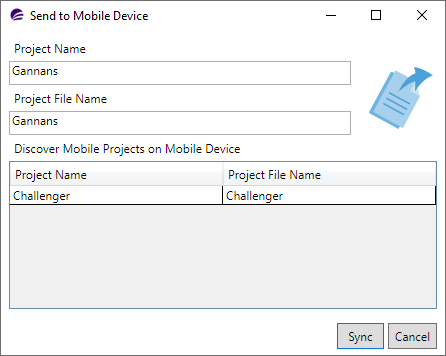
Depending on the mobile project size the sync process may take a few seconds up to a few minutes.
You will be prompted on the mobile device when the sync process has finished.



